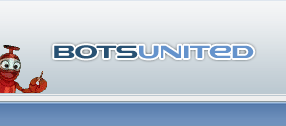 |
| filebase | forums | discord | server | github | wiki | web |
| cubebot | epodbot | fritzbot | gravebot | grogbot | hpbbot | ivpbot | jkbotti | joebot |
| meanmod | podbotmm | racc | rcbot | realbot | sandbot | shrikebot | soulfathermaps | yapb |
 |
|
|||||||
E[POD]bot 
 Evil mutants tamed out of POD-bot by The Storm and Markus Heiden
Evil mutants tamed out of POD-bot by The Storm and Markus Heiden 

 Evil mutants tamed out of POD-bot by The Storm and Markus Heiden
Evil mutants tamed out of POD-bot by The Storm and Markus Heiden 
| View Poll Results: Did this way work? | |||
| Yes |
|
1 | 50.00% |
| No |
|
1 | 50.00% |
| Voters: 2. You may not vote on this poll | |||
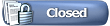 |
|
|
Thread Tools |
How to install E[POD]Bot correctly... |

|
|
(#1)
|
|
|
Legitimate Helper
Status: Offline
Posts: 4
Join Date: Apr 2006
|
EDIT BY THE_STORM: This work but its not usefull. So don't use it.
 The instructions below are on how to install E[POD]Bot for Counter-Strike 1.6 - Steam. * Note: Please make sure you remove previous bot files, as it may cause confusion.
If you find that this doesn't work and you still require help, please email me via email: nerd.uk@gmail.com |
|
|
|
Re: How to install E[POD]Bot correctly... |

|
|
(#2)
|
|
|
Council Member / E[POD]bot developer
Status: Offline
Posts: 1,618
Join Date: Jul 2004
Location: Bulgaria
|
This is not the right way!
Just download EPB from the topic latest version of EPB and run the installer. Now select your \counter-strike\ dir(not \cstrike\). Usually C:\Program Files\Steam\SteamApps\youremail\counter-strike Thats all. I don't understand why all this is needed nerd. |
|
|
|
Re: How to install E[POD]Bot correctly... |

|
|
(#3)
|
|
|
Legitimate Helper
Status: Offline
Posts: 4
Join Date: Apr 2006
|
OK, just delete this thread then. Sorry!
|
|
|
|
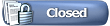 |
«
Previous Thread
|
Next Thread
»
| Currently Active Users Viewing This Thread: 1 (0 members and 1 guests) | |
|
|
Powered by vBulletin® Version 3.8.2
Copyright ©2000 - 2024, Jelsoft Enterprises Ltd.
vBulletin Skin developed by: vBStyles.com
Copyright ©2000 - 2024, Jelsoft Enterprises Ltd.
vBulletin Skin developed by: vBStyles.com



