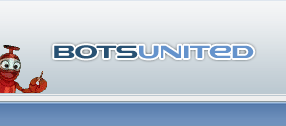 |
| filebase | forums | discord | server | github | wiki | web |
| cubebot | epodbot | fritzbot | gravebot | grogbot | hpbbot | ivpbot | jkbotti | joebot |
| meanmod | podbotmm | racc | rcbot | realbot | sandbot | shrikebot | soulfathermaps | yapb |
 |
|
|||||||
E[POD]bot 
 Evil mutants tamed out of POD-bot by The Storm and Markus Heiden
Evil mutants tamed out of POD-bot by The Storm and Markus Heiden 

 Evil mutants tamed out of POD-bot by The Storm and Markus Heiden
Evil mutants tamed out of POD-bot by The Storm and Markus Heiden 
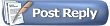 |
|
|
Thread Tools |
UPDATE: How to install E[POD]Bots |

|
|
(#1)
|
|
|
Member
Status: Offline
Posts: 10
Join Date: Nov 2009
|
As there is some complainings about the original tutorial itself, I've decided to write a new, modern one of the installation of the bots. The word "Sierra" actually reminds me of something very old.
DOWNLOAD this package. So, step 1. Decide whether option fits you best. DOWNLOAD this package, at first. 1. I'm using a Dedicated Server. 2. I put up a server through CS 1.6 3. I put up a server through Condition Zero 4. I put up the server through other one these games, and I have other plugins installed, like Amx Mod X Whethever you choose, download the package from the download link. It includes, for now, the latest version of EPB (v5.3) and the working EPB.dll file. When a new version (propably v5.4) comes out, you can find it from the pinned topics of this forum.) As you have downloaded it, extract it to your downloads folder, temporaly. (Or desktop, if you want to) Navigate to the folder you have extracted the files. Example: C:\Users\Youraccount\Downloads\EPB_working\ As you have reached it, double click the installation file (EPBv5.3), and it starts installing. It wants to know where do you want to install E[POD]Bots. 1. You use a dedicated server. Alright, then you should choose the folder to be: C:\Program Files\Steam\steamapps\youraccount\Dedicated Server\ or, if you are using a -64 bit Windows C:\Program Files (x86)\Steam\steamapps\youraccount\Dedicated Server\ The installation installs it to the location you chose under a file \cstrike\EPODBot\ Now you'll have to navigate to the Cstrike -folder and find a file called liblist.gam (propably the only file there). Open it up. As it asks you whetever you want to search from the internet for a correct program or to choose a program by yourself, you wanna go ahead and choose it yourself. Pick notepad from the options. Scroll down the file and find this line: Code:
gamedll "dlls\mp.dll" Code:
gamedll "EPODBot\epb.dll" 2. You put up a server through CS 1.6 Go ahead and install the E[POD]Bots to the folder C:\Program Files\Steam\steamapps\youraccount\Counter Strike\ or, if you use 64 -bit Windows C:\Program Files (x86)\Steam\steamapps\youraccount\Counter Strike When the installation is complete, navigate to \Counter Strike\cstrike -folder, and find a file called liblist.gam Open it up. As it asks you whetever you want to search from the internet for a correct program or to choose a program by yourself, you wanna go ahead and choose it yourself. Pick notepad from the options. Scroll down the file and find this line: Code:
gamedll "dlls\mp.dll" Code:
gamedll "EPODBot\epb.dll" 3. You put up a server through Condition Zero Alright, this is a little more tricky one. Choose the destination folder to be C:\Program Files\Steam\steamapps\youraccount\Counter Strike\czero\ or, if you are using a 64 -bit Windows C:\Program Files (x86)\Steam\steamapps\youraccount\Condition Zero\czero\ The installation installs the E[POD]Bots to the destination under folder called "cstrike" , which is totally ok. Now, navigate to the \czero -folder, and find a file called liblist.gam Open it up. As it asks you whetever you want to search from the internet for a correct program or to choose a program by yourself, you wanna go ahead and choose it yourself. Pick notepad from the options. Scroll down the file and find this line: Code:
gamedll "dlls\mp.dll" Code:
gamedll "cstrike\EPODBot\epb.dll" 4. You use whetever one of these games and use other plugins, like Amx Mod X. Before choosing the destination folder you wanna ask yourself: "Have I installed metamod?" It is simple to find out. Navigate to spesific folder of the game you are playing. There, go to \addons. If you see a folder called \metamod , you have metamod installed. a.) Metamod isn't installed. Go back to gamespesific folder and find a file called liblist.gam . Open it with notepad and see, if there is a line like this: Code:
gamedll "dlls\mp.dll" b.) You have metamod installed. Alright, as the metamod has been installed, it has modified a file called "liblist.gam" so, that it is in it's own use. Now you want to choose the destination folder to be: C:\Program Files\Steam\steamapps\youraccount\yourgame\addons\ or, if you are using a 64 -bit Windows C:\Program Files (x86)\Steam\steamapps\youraccount\yourgame\addons\ Now E[POD]Bots have been installed to the destination you chose under a folder called "cstrike", which is totally ok. Now go to \addons , and find a file called "plugins.ini" Open it up. As it asks you whetever you want to search from the internet for a correct program or to choose a program by yourself, you wanna go ahead and choose it yourself. Pick notepad from the options you have. Here, scroll down, and add this line to the bottom: Code:
win32 addons\cstrike\EPODBot\epb.dll NOTE: If a later version of EPODBots have come out, you have no need to download any files from this topic. Find the latest version from here: http://forums.bots-united.com/showthread.php?t=3159 As if there is a later version, you don't need to replace the EPB.dll anymore. |
|
|

|
Re: UPDATE: How to install E[POD]Bots |

|
|
(#2)
|
|
|
Council Member / E[POD]bot developer
Status: Offline
Posts: 1,620
Join Date: Jul 2004
Location: Bulgaria
|
I fixed some issues in the code tags text. Anyway your tutorial is nice but I think my one is short and clear one. Anyway, thanks for your time.
 |
|
|

|
Re: UPDATE: How to install E[POD]Bots |

|
|
(#3)
|
|
|
Member
Status: Offline
Posts: 10
Join Date: Nov 2009
|
Yeah, I decided to write way bigger tutorial which would include more details and more information. The short one is good, I am not declining it, just wanted to give more details + update it a bit.
 By the way, do E[POD]Bots work on CSS? EDIT: Why'd you take the quotes off at the endings of gamedll "dlls\mp.dll" |
|
|

|
Re: UPDATE: How to install E[POD]Bots |

|
|
(#4)
|
|
|
Council Member / E[POD]bot developer
Status: Offline
Posts: 1,620
Join Date: Jul 2004
Location: Bulgaria
|
When I edited it, the quotes were there... Weird bugs.
 Ok seems fixed now. Ok seems fixed now.  And for CSS - no, the only working bot for CSS is the integrated one, Valve are not providing us good enough interfaces to be able to write a good bot for CSS. |
|
|

|
Re: UPDATE: How to install E[POD]Bots |

|
|
(#5)
|
|
|
Member
Status: Offline
Posts: 10
Join Date: Nov 2009
|
Well, I don't even play CS:S, I were just wondering
 |
|
|

|
Re: UPDATE: How to install E[POD]Bots |

|
|
(#6)
|
|
|
Member
Status: Offline
Posts: 1
Join Date: Apr 2010
|
have been trying to get the PODbots latest version to work and i did EXACTLY what there was to do and load up a map on Counter Strike (without steam) and get an error. I uninstalled everything and then tried to put in the all in one stuff instead and i got this error when starting my game.
|
|
|

|
Re: UPDATE: How to install E[POD]Bots |

|
|
(#7)
|
|
|
Council Member / E[POD]bot developer
Status: Offline
Posts: 1,620
Join Date: Jul 2004
Location: Bulgaria
|
Please try to provide more information on the issue. I can't guess so much. "I did everything and it doesn't work" is not enough at all. Do you have metamod, if so what meta list says, how does look liblist.gam, what version of CS you are using, because this bot is only compatable with CS 1.6(no cracked versions supported).
|
|
|

|
Re: UPDATE: How to install E[POD]Bots |

|
|
(#8)
|
||
|
Member
Status: Offline
Posts: 10
Join Date: Nov 2009
|
Quote:
Anyways, like Storm said, you should be more specific. What is the error that you counter? Have you double-checked everything? Oh, and please note, that this is a guide on how to install E[POD]Bots, not PODBots. There's a difference. |
|
|
|

|
Re: UPDATE: How to install E[POD]Bots |

|
|
(#9)
|
|
|
Member
Status: Offline
Posts: 10
Join Date: Nov 2009
|
Hmmh, strange. After a year of not playing the game I recently started to play again
 Now I occure a strange error. I guess I have done all the same things I did back then, and for some reason, Amx mod x occures somekind of error, I guess. Even though I get no error message. The server starts to start up (eh) and it loads the bars, and connects in a way again. In here it starts to establish network connection to the server. After three bars have loaded the it suddenly stops connecting to the server. It just vanishes and I'm back to square one. I wonder why. Now I occure a strange error. I guess I have done all the same things I did back then, and for some reason, Amx mod x occures somekind of error, I guess. Even though I get no error message. The server starts to start up (eh) and it loads the bars, and connects in a way again. In here it starts to establish network connection to the server. After three bars have loaded the it suddenly stops connecting to the server. It just vanishes and I'm back to square one. I wonder why.Anyways, I read this tutorial again and was impressed by it.  |
|
|

|
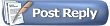 |
«
Previous Thread
|
Next Thread
»
| Currently Active Users Viewing This Thread: 1 (0 members and 1 guests) | |
|
|
Powered by vBulletin® Version 3.8.2
Copyright ©2000 - 2024, Jelsoft Enterprises Ltd.
vBulletin Skin developed by: vBStyles.com
Copyright ©2000 - 2024, Jelsoft Enterprises Ltd.
vBulletin Skin developed by: vBStyles.com




